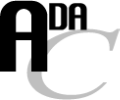How to Use
How to Search and Request Data
-
User Registration
-
You need SMOKA account to retrieve FITS data of the Tomo-e Gozen.
It is NOT necessary to register for only searching the archive and looking at thumbnails.
-
Choose a Searching Method
-
There are 3 methods to search the Tomo-e Gozen data archive.
- Pinpoint Search
-
The Pinpoint Search searches for frames whose field contains the searching coordinates you specified
with the following various search conditions and output options.
The coordinates in the frames are calculated using the WCS information calibrated by the Tomo-e Gozen team and as accurate as about 1 arcsec.
Search Conditions:
- Object Name (can be translated into the equatorial coordinates)
- Name Resolver (NED or SIMBAD)
- Equatorial Coordinates
- Observation Date
- Output Format (TABLE or ASCII)
Output Options:
- Sorting
- Number of Frames per Page
- Rough Search
-
The Rough Search searches for shots whose telescope pointing direction is
within a radius of 6 arc-degrees from the searching coordinates you specified
with the following various search conditions and output options.
The positional accuracy is limited by the telescope pointing accuracy. This is, therefore "Rough" Search.
Search Conditions:
- Object Name (can be translated into the equatorial coordinates)
- Name Resolver (NED or SIMBAD)
- Equatorial Coordinates
- Observation Date
- Output Format (TABLE or ASCII)
Output Options:
- Sorting
- Number of Frames per Page
- Calendar Search
-
The Calendar Search searches for shots which is observed on the date you specified.
Conditions:
- Year
- Month
- Output Format (TABLE or ASCII)
-
How to Search and Request Data
-
- Pinpoint Search and Rough Search
-
Suppose you want to get frames or shots containing M31.
The Pinpoint Search will accurately get frames containing M31,
while the Rough Search will get shots within 6 arc-degree radius of M31.
See also for the detailed information of the input format in the search form.
-
Input M31 to the "Object Name" field, and select `SIMBAD' or `NED' as a name resolver, and click the "Resolve" button,
then the values of RA and DEC will be automatically displayed in the input field of the "Coordinates".
If you input values of RA and DEC into "Coordinates" directly,
you need to erase an object name in the "Object Name" field before search.
Otherwise, the name resolver would overwrite RA and DEC.
-
If you try to search data obtained on the specific date,
set value in the "Observation Date" field as a search constraint.
For example, input '2019-10-01' for the data on 01st October,
input '2019-10-01..2019-10-31' for the data from that day to October 31st.
-
You can choose the HTML or ASCII as the output format on the result page.
The HTML provides you a list of the search result in a HTML table with up to 5000 rows,
while the ASCII provides you it in a text with up to 20000 rows.
-
You can also specify the sorting and number of frames per page by chooosing a value
from the pull-down menues of "Order by" and "Rows per page" respectively.
-
Click the "Search" button, and a list of frames or shots that will contain M31 can be obtained.
To retrieve data:
-
Mark checkboxes at the "Check to Retrieve" column of rows which correspond to the frames which you would like to retrieve.
-
Then push "Datarequest" button located above/below the table.
-
The "Data Request Form" with a list of requested frames should be displayed.
Confirm it and input your SMOKA account into "Your Account" field.
-
Push "OK" button, and you will receive an e-mail from SMOKA on the acceptance of your request.
The another e-mail will inform you when the requested datasets are ready for retrieval.
The retention period of the data is seven days.
- Calendar Search
-
Suppose you want to get shots observed on 1st October, 2019 by using Calender Search.
-
Choose 2019 and 10 from the both pull-down menu of "Year" and "Month", then an October calendar with a symbol expressing the existence of data ("O" or "-") and a link to "Whether and Skymonitor" for each day will be displayed.
-
A link to "Whether and Skymonitor" provides you graphs for whether for each day at the Kiso observatory.
-
Click the symbol "O" in a row corresponding to 1st October,
then a list of shots observed on that day should be displayed on another window.
|